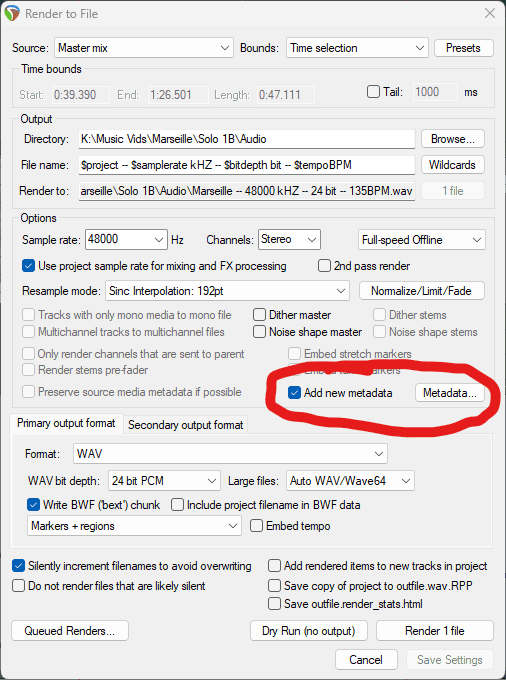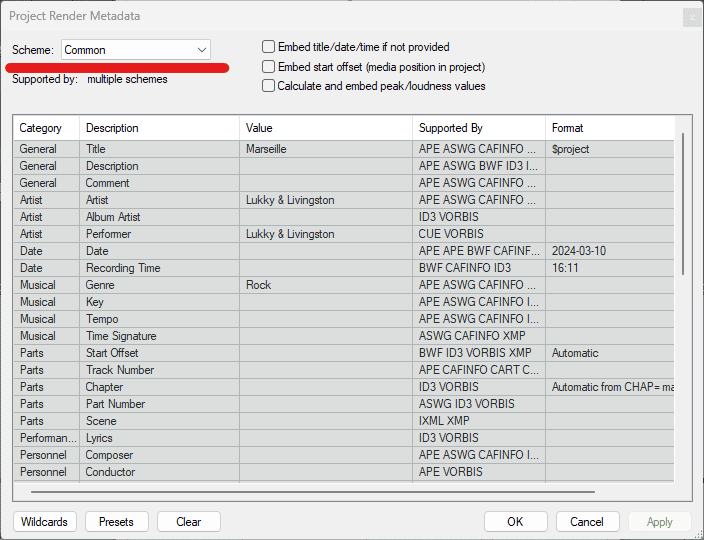Let's talk about how to add song titles, artist names, album titles, ISRC codes to your music with Reaper. You can do it during the render process or with the media browser/explorer on any song in your library.
Metadata: What Is It?
Metadata data in addition to the audio data found in a file. Song titles, artist names, album art can all be embedded in, or associated with an audio file, using metadata. Metadata is encoded into the file in a non-audible form. Different file types may use different standards for encoding.
If you're driving your weird uncle Ronald's car and his Bon Jovi CD starts to play, you'll see 'Livin On A Prayer' and 'Bon Jovi' come up on the CD player screen. That's metadata.
Metadata can also include ISRC codes, with which streams and download sales might be tracked. It's a unique identifier for your recording.
Metadata: Adding During Render
Metadata can be added during our render process (when creating a final, mastered file). To render a file, go to 'File' > 'Render/Export' > 'Render.
Then you can check the "Add new metadata" checkbox and then click on the metadata button. And you can see all these fields you can add information to.
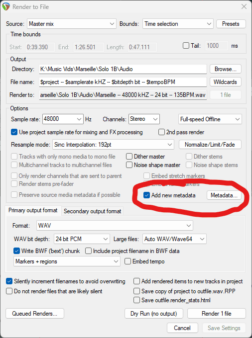
Render Window Metadata Checkbox & Button
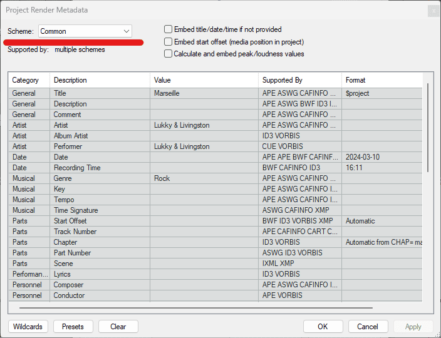
Edit Metadata Screen
Click on field to add metadata and then click OK.
And then we can click OK or Apply. And when we render the file, the metadata will be embedded into the file when a file format supports it.
Using Regions & Markers To Embed Metadata During Render
We can also embed metadata using markers and regions. Add a region or marker to your project and then use wildcards to designate where the metadata goes.
As before, check the 'Add new metadata' box in the render window and inter your wildcards in the fields in the metadata edit window.
As an example, I could create a region and name it by the name of the album artist. Then, in the 'Project Window Metadata' window, I could click the 'Album Artist' filed, then click 'Wildcards', 'Project Information', and then '$region'. This will take the first region name and use it to populate the Album Artist field upon render.
I'm thinking this will be useful if you have multiple audio files, divided up by region. For instance, a mastering session for a CD, or perhaps multiple sound effects for a video production. You can create a region and a marker for each discreet audio track, and use them to populate metadata for each render.
So, for a CD, you have the song title and band name as a region and marker, and use the $region, and $marker wildcards to insert the song titles and band names into the tracks when you render by region.
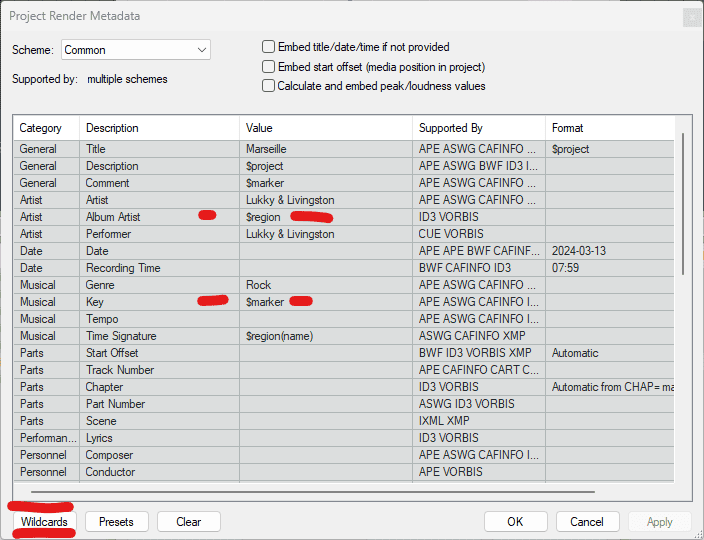
Wildcard render options
Adding Metadata With The Media Explorer
Now the other way we can do that is via the Media Explorer. If I go to 'View' and then 'Docker', my Media Explorer comes up. You have the choice of selecting 'List' or for 'Details' from the dropdown menu. 'Details' is what we want for adding metadata.
The Media Explorer works just like a regular file explorer. You can navigate up or back or forward or wherever. To edit metadata in the Media Explorer, simply double click on a field, type, and hit 'Enter'. Or, you can right-click on any file and use the menu.
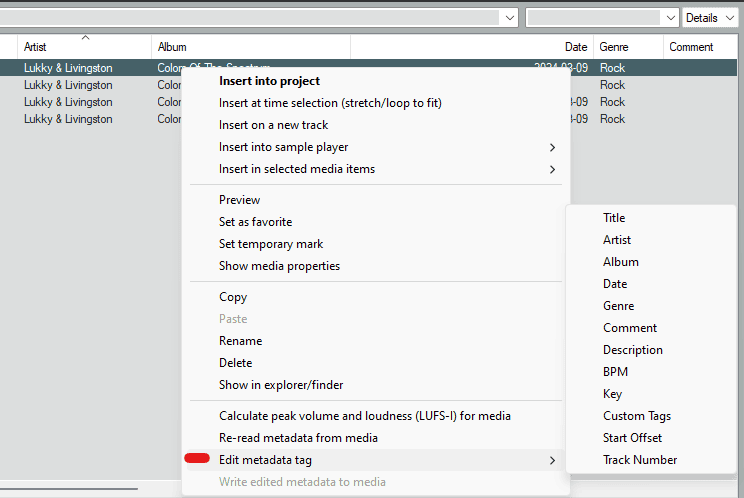
The Media Explorer Window For Adding Metadata
You'll notice what you've typed is in blue. The metadata hasn't written to the file yet. I'll show you how to do that in a minute. But first let me show you how to edit multiple files.
Select a bunch of files, right-click, and select the 'Edit metadata tag' and select the field you want to edit. Type in the value and click 'Ok'. Once again, the value will show in blue, meaning it hasn't yet been written to the file.
Writing Metadata To Files In Media Explorer
To write the metadata to the files, select the files, right-click, and select 'Write edited metadata to media'.
You'll see that color changes from blue to the usual font color. And now the metadata is embedded into the file. So if you open up that file in. say, a media player, you should see the album title and artist, if you've added it.