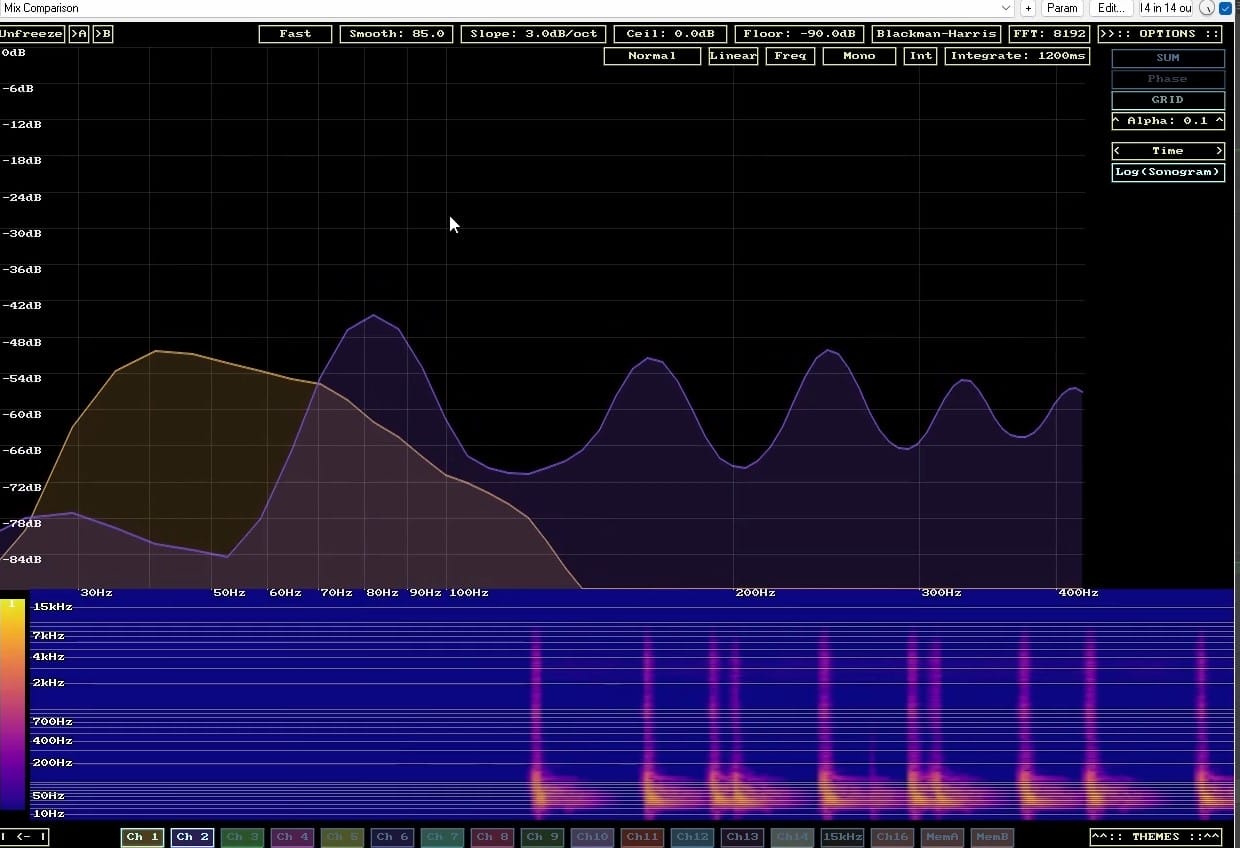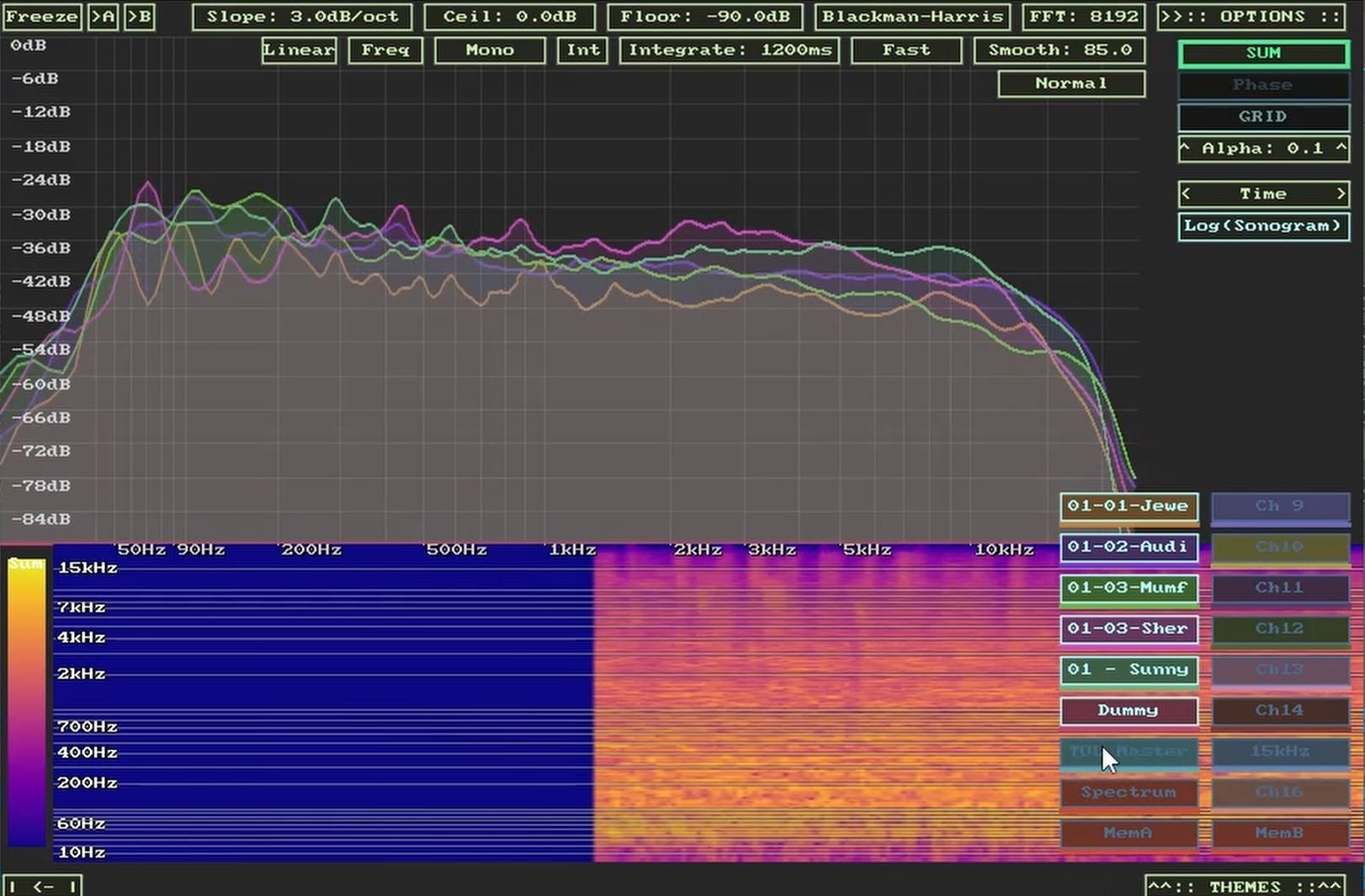Let's suppose you want to see the frequency content of your bass guitar compared to your kick drum. It's easy to do on a frequency analyzer (also called a spectral analyzer, or spectrum analyzer), in Reaper. And the plug-in is free 🙂
Here's how (You'll need ReaPack installed -- see resources section, below) . . .
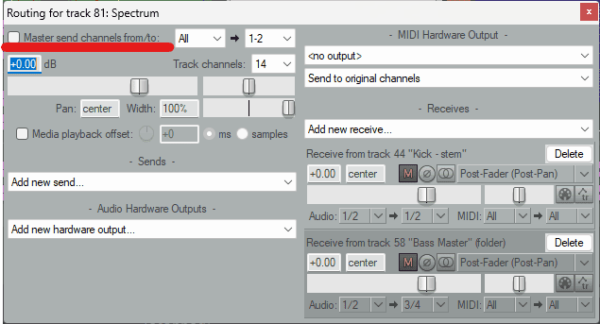
Uncheck send to master
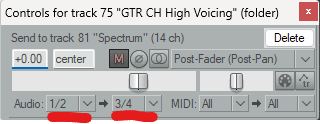
Spectral Analyzer Routing
Spectral Analyzer Settings
Now we have the kick as the overlay and the bass guitar as the overlay. Let's set some good settings so we can easily understand what's going on. You change settings on the spectral analyzer by clicking on a setting and dragging up or down.
All these settings can be changed to suit your particular needs, but here's a good starting point.
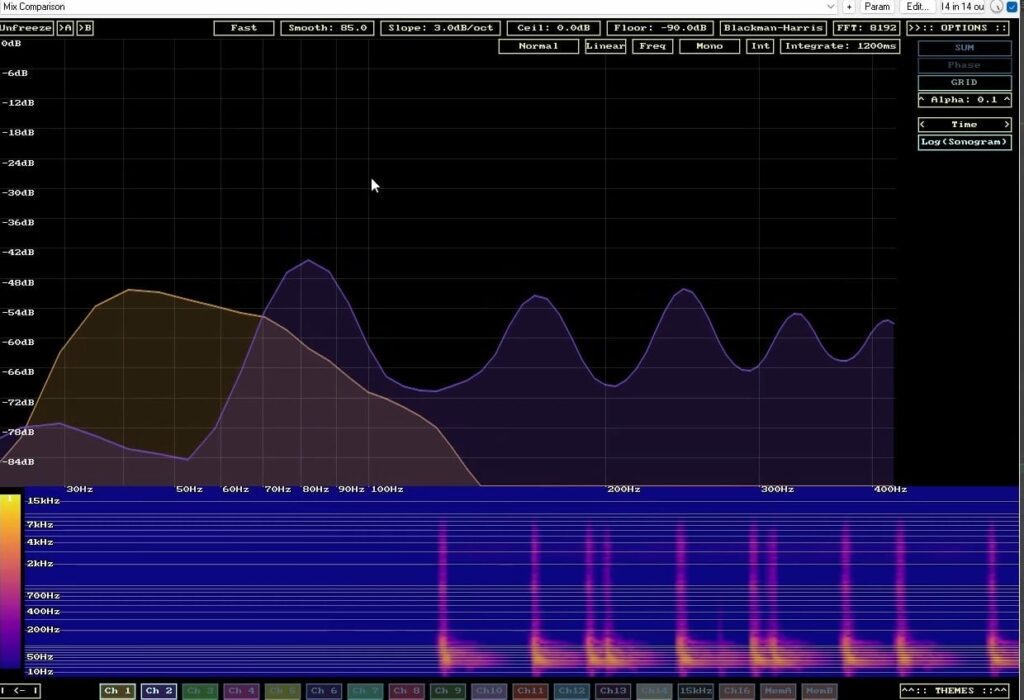
Bass Guitar And Kick Drum Overlay
Let's take a quick look at some of the more useful controls . . .
Using The Spectral Analyzer With Reference Mixes
There's another way to load up the analyzer, and I use it with reference mixes.
Open the 'Actions' menu item and search for 'loadspectrum.lua'. Double click on it and we have added the spectral analyzer as the last channel, complete with routing of our top level tracks/channels.
If you set up your reference mixes and your mix master all to be top level channels, you'll be ready to go, comparing the frequency content of your mix to reference mixes.
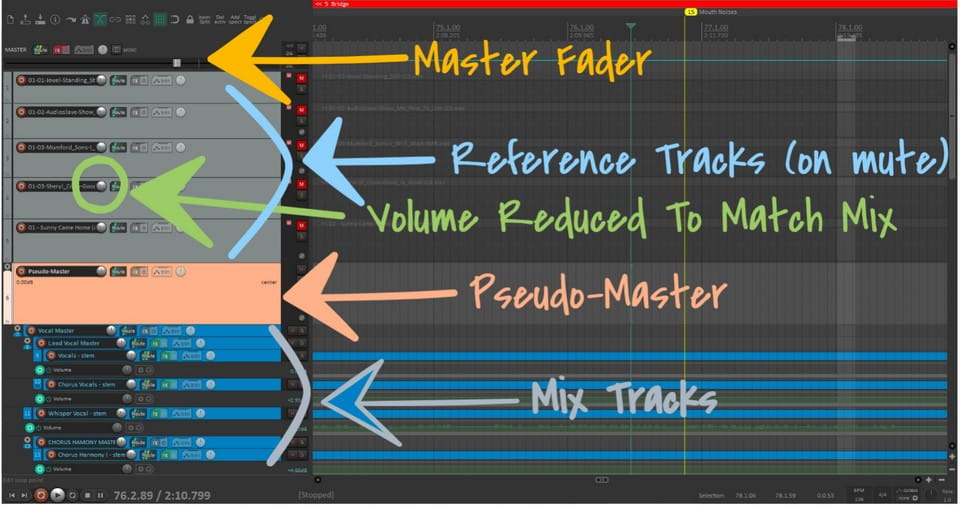
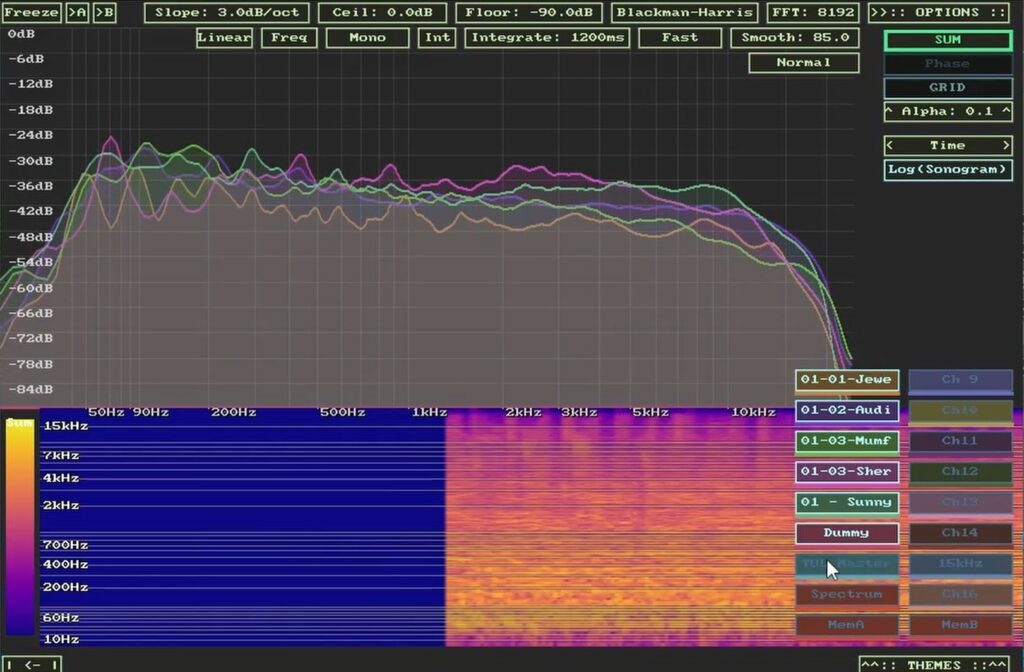
Reference Mixes On A Spectrum Analyzer
Shout out to JSFX coder Sai'ke, who hot-rodded the already useful frequency analyzer plugin from Cockos (the folks that make Reaper).
Resources
If you want to use this plugin the way I have it set up, you can download the FX chain and throw it in your FX chains folder. Here's the path I use (YMMV) . . .
C:Users*your username*AppDataRoamingREAPERFXChains
ReaPack: extends the capabilities of Reaper via custom actions, SWS extension and more JSFX. Official download here.