Key Takeaway
Let's say you have 3 plugins you want to add to several tracks. It's not hard. Just . . .
Here's more detail
FX Chains: How To Create And Save Them
On any track in Reaper, we can click on the FX button to bring up the FX window. We can then Click the 'Add' button and use the FX browser to search for, and load various effects.
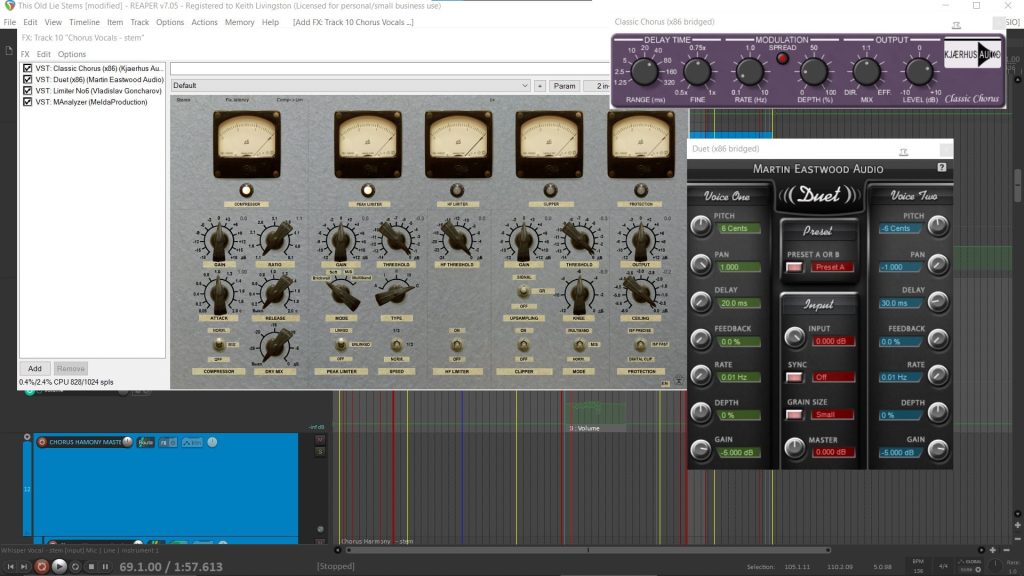
Reaper FX Window
Add your plugins and set them how you like them. Then, using the FX menu item in the FX window, choose 'Save FX Chain'.
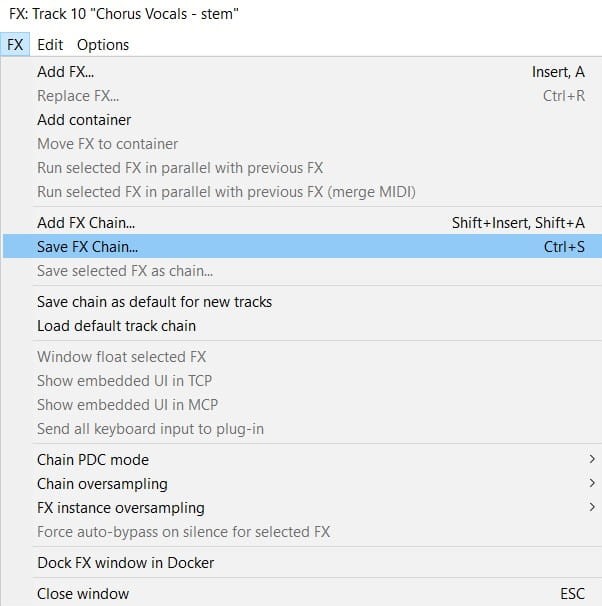
Saving An FX Chain
Name your FX chain something that will help you remember it, and save it.
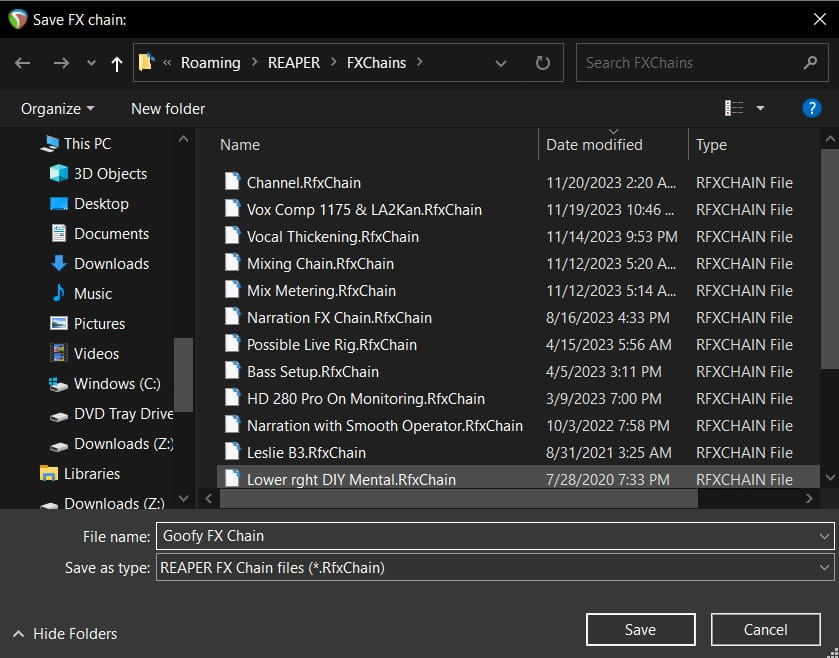
Naming An FX Chain
Add An FX Chain To Multiple Tracks
Once you've got your FX chain created, you can put it on multiple tracks. Here's how . . .
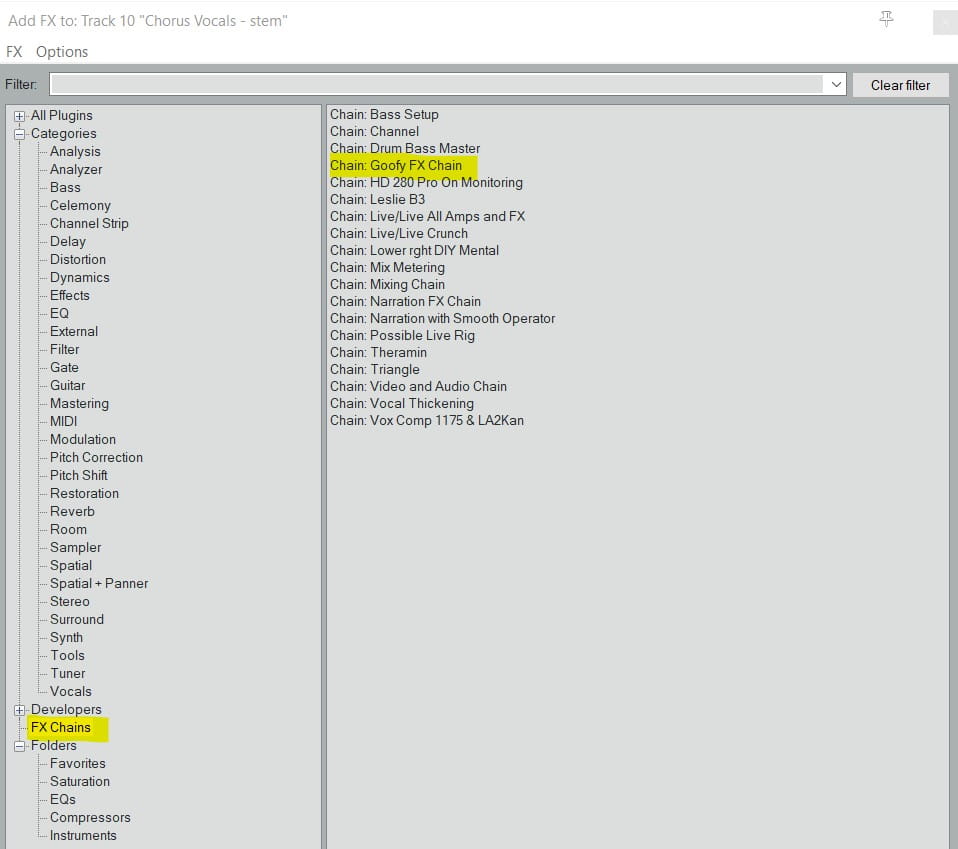
Selecting an FX Chain
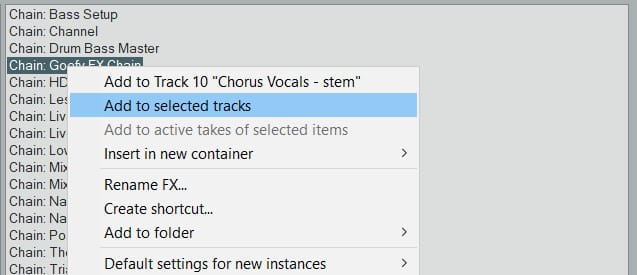
Adding FX to selected tracks
Selecting Tracks
If you want to select a bunch of tracks that are next to each other, just select the first one with a left-click. Hold down 'Shift' and click on the last track you want to select. It will select any track between the first and last tracks.
If you want t select tracks that are not next to each other, use 'Ctrl' (PC) or 'cmd' (Mac) and left-click.
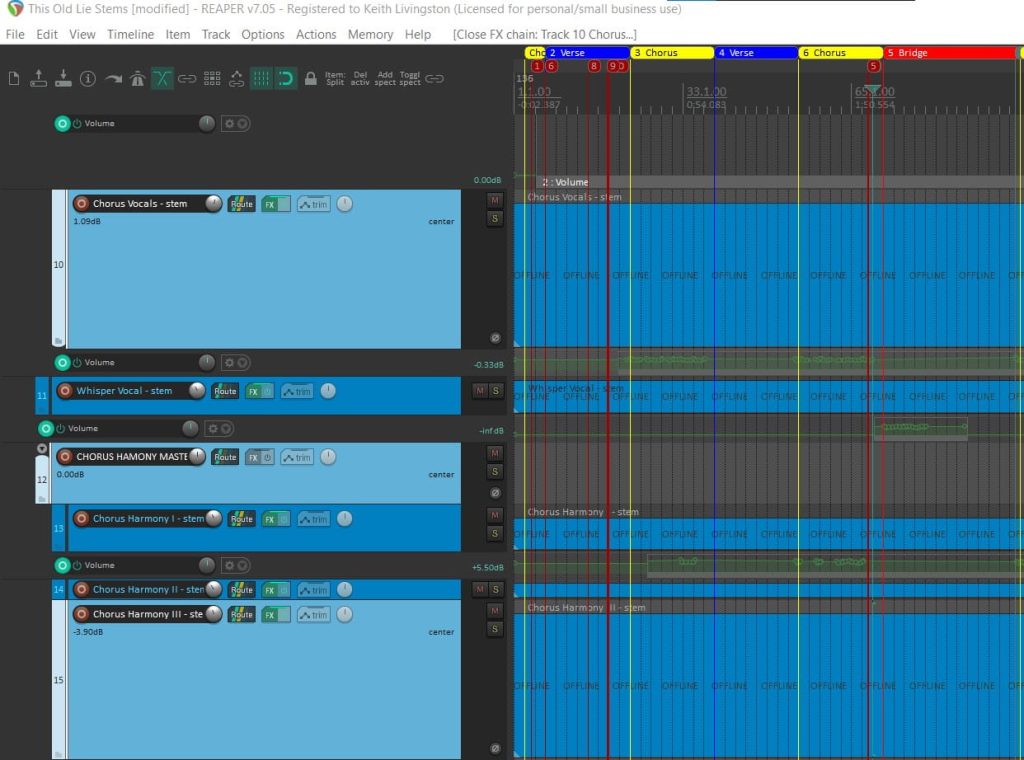
Reaper With Tracks 10, 12 and 15 selected
Selecting FX For An FX Chain
If you have a bunch of effects loaded and you want to save some of them as an FX chain rather than all of them, use 'Ctrl'/'cmd' and left-click, to select the FX you want.
Then choose 'Save selected FX as chain...'
In fact, 'Shift' and 'Ctrl'/'cmd' work the same way for many functions in Reaper. Left click + 'Shift' and another left-click, selects any items in-between the clicks. 'Ctrl'/'cmd' + left-click selects individual items.
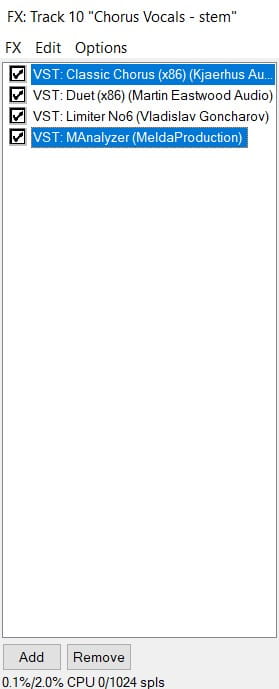
Selecting Non Contiguous FX
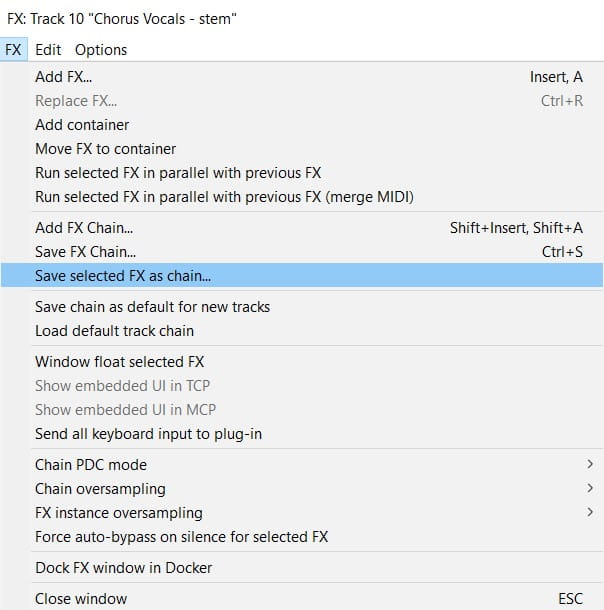
Save Selected FX As Chain
Adding A Default FX Chain
If you want plugins to load every time you create a new track, load the plugins and then choose 'Save chain as default for new tracks'.
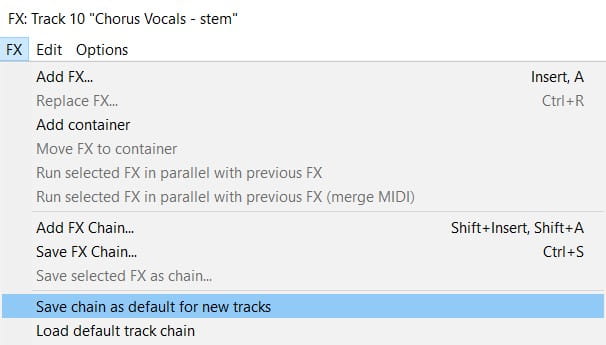
Adding A Default FX Chain
That's one way to add multiple FX to multiple tracks in Reaper, and a couple of other FX chain hacks. Enjoy!
