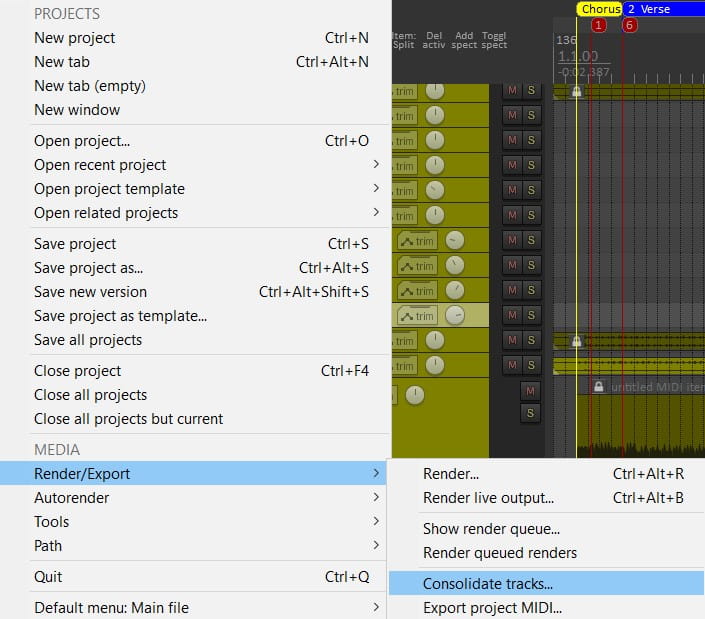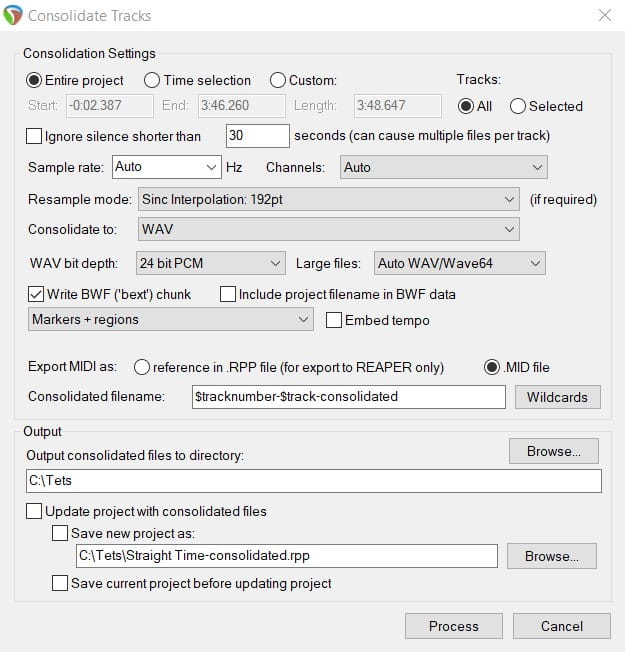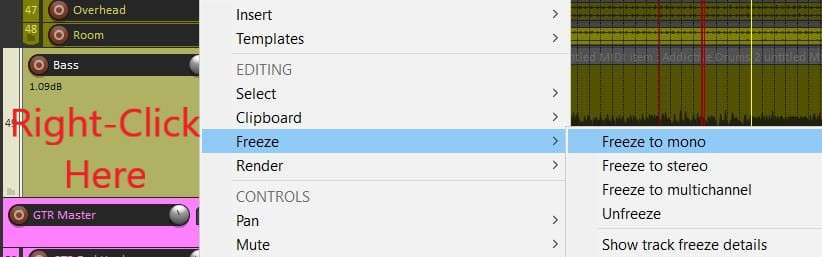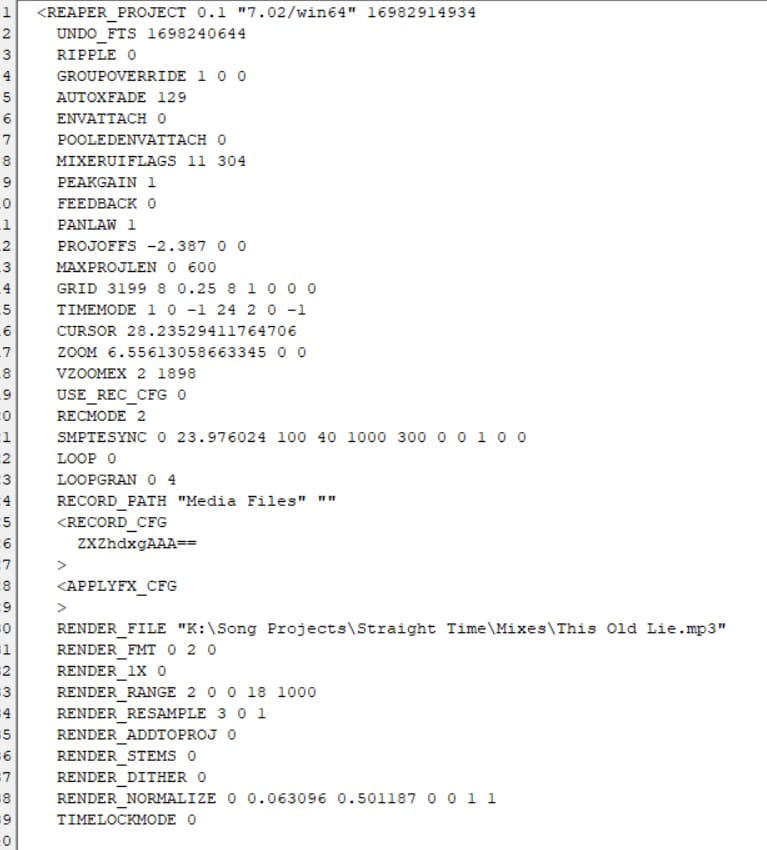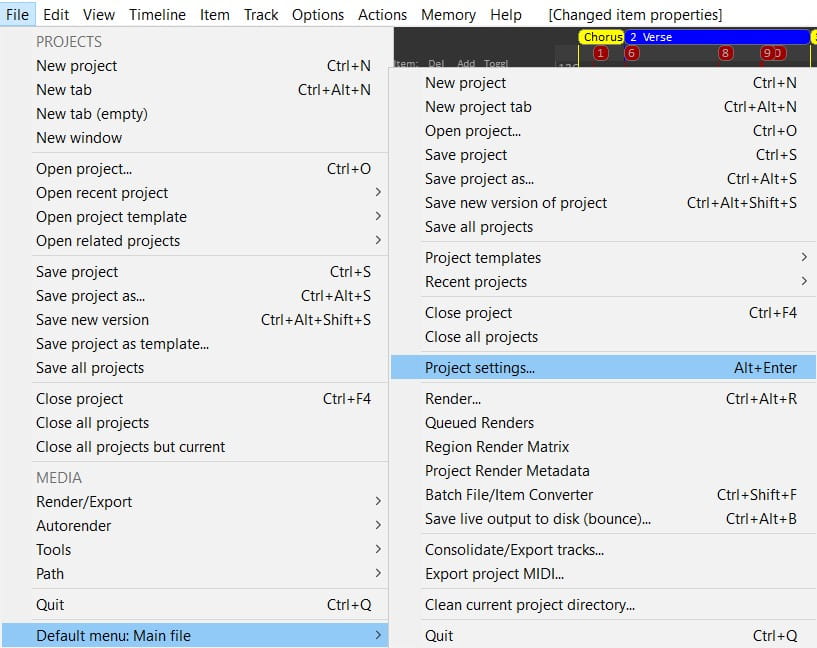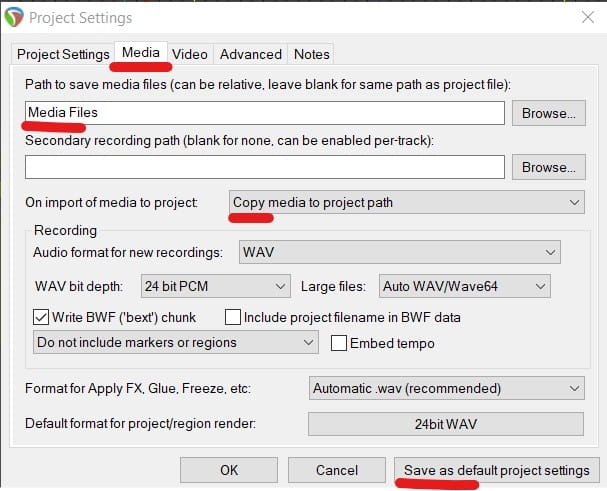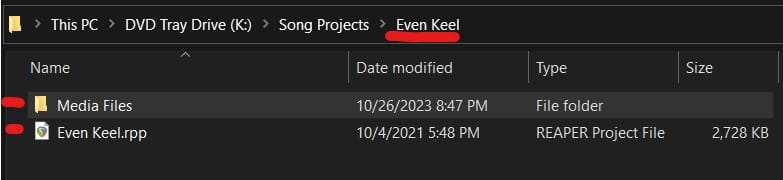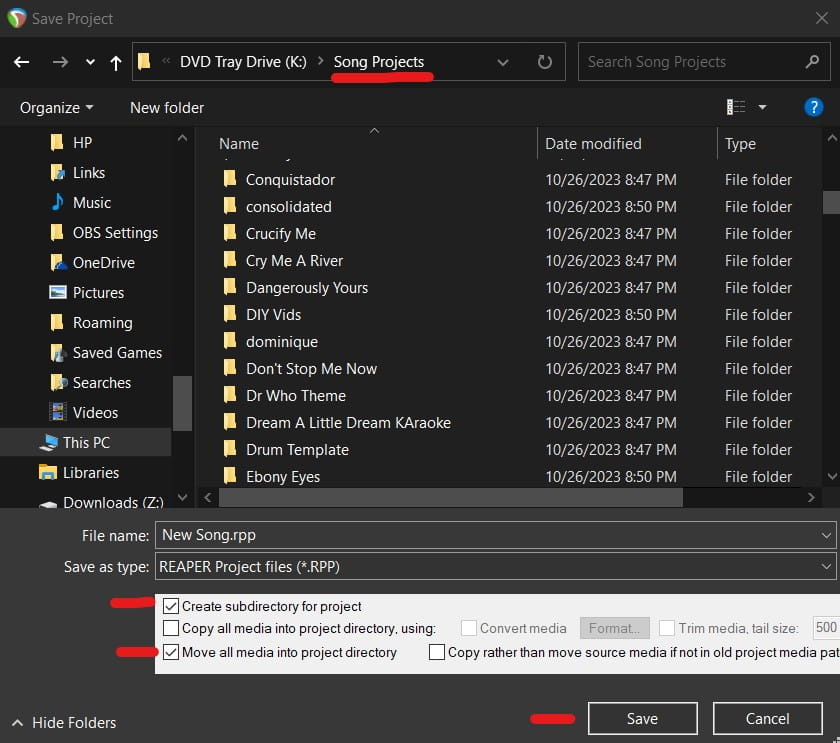To send your Reaper session to an engineer for mixing, you'll likely need to Export/Consolidate the session. On a basic level, that means sending them a bunch of synced-up audio files.
How To Consolidate & Export Reaper Sessions
Here's the step-by-step, big-picture . . .
Freezing & Rendering Tracks
Consolidating tracks doesn't send effects, automations, or virtual instruments such as keyboards, or virtual drums. Consolidating tracks basically sends raw recorded audio and MIDI tracks (if you have it set to consolidate MIDI) but it's just MIDI, without the sounds.
With audio, this is usually good.
We want the mixer to work with the raw audio files. After all, if you are better at EQing a vocal than they are, you'd be doing the mixing, right?
But there are some cases in which an effect is integral to the sound. Maybe our guitar track has an amp SIM on it with a wah-wah effect, timed just right. And with MIDI tracks that have keyboards or virtual instruments, we often want the mixing engineer to work with our sounds.
In these cases, we want to send our mixer the tracks with the effects or sounds baked in. We can do this two ways -- freezing a track, or rendering a track. Both methods create an audio file with the effects added.
I generally use freeze, but if you want to include any volume automation you've written, render post-fader.
Stereo Or Mono?
Render or freeze to mono if it's a mono track. If you have a stereo recording, or have a stereo effect directly on a track, freeze or render to stereo.
To Render Or Freeze A Track
Right click on the track and choose the appropriate render or freeze from the menu.
Sending MIDI
Most mixing engineers won't want you to send MIDI. They would prefer you to send the audio files made by freezing or rendering MIDI, with the sounds baked in.
If they want MIDI, make sure you check the 'MID file' option in the 'Export MIDI as' section of the consolidate window.
Sending An Entire Reaper Project
What if your mix engineer or collaborator uses Reaper, too? Can you just send them the project file? Well, no.
Sending a project to a mixing engineer involves more than just sending the .RPP file (the Reaper project file). The project file doesn't contain audio. It's basically a file full of settings and references to the audio files, MIDI files, automation, FX and everything else about the session. It's instructions to the Reaper software.
If you send the project file without all the audio and other files, your mix engineer won't be able to do anything with it.
You can set Reaper up to save the media files it creates to a single folder, inside the project folder. That way you can easily send the project folder. However, unless your mix engineer has the same plug-ins you do, those won't transfer.
But if you stick to common plugins, and send the mixer the right files, here's how to do it . . .
Reaper Preferences
By default, Reaper throws all your audio files from every project, into a common folder. This results in a big mess if you're trying to send the audio files from a specific project. Instead, let's get to the Project Settings and set the project preferences as follows . . .
Getting To Reaper's Project Settings
Reaper's Project Settings
Basically, what these steps do is ensure that any media files you create or use, end up in a folder underneath your song project folder.
This file structure means that all the recordings I've done on the song 'Even Keel' are in the 'Media Files' folder inside the 'Even Keel' folder. The project file is also the 'Even Keel' folder. So I can simply upload the 'Even Keel' folder to DropBox, Google Drive or wherever, and let my mix engineer download it.
What About MIDI Files?
Reaper stores all the info about any MIDI the song has in it, in the project file.
What About Old Reaper Projects That Weren't Set Up With These Preferences?
I've got you covered. I'd suggest creating a 'Song projects' folder and saving all your songs into that folder, each song having its own folder.
Open up any old project and do a 'Save as'. Select the following two options when you save to the 'Song Projects' folder.
Select 'Create subdirectory for project' and 'Move all media into project directory'. That will set up any old song projects with the new structure. Then click 'Save'.
Now you can send that project off to your mix engineer, if they're using Reaper.